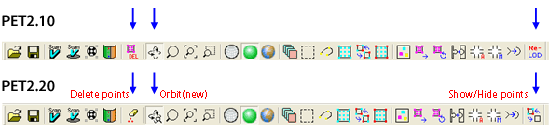Polygon Editing Tool
Changes from previous version
Changes from Ver. 2.30 to Ver. 2.40:
Operating environment changes:
Added:
- Windows 7 Professional (32-bit version) *2, 3
- Windows 7 Professional (64-bit version) *1, 2, 3
- *1
- The Polygon Editing Tool is 32-bit software, and will therefore run as a 32-bit application even on computers running Windows 7 professional (64-bit version).
- *2
- Aero function must be disabled when using the Polygon Editing Tool.
- *3
- When VIVID(VI) is controlled by using the USB-SCSI converter "U2SCX" released by RATOC Systems international,Inc. on Windows 7, the device driver for Windows 7 is necessary.
Changes from Ver. 2.21 to Ver. 2.30:
Operating environment changes:
Added:
- Windows XP Professional x64 Edition SP2 (64-bit version)*1
- Windows Vista Business Edition SP1 (32-bit version) *2
- Windows Vista Business x64 Edition SP1 (64-bit version)*1, 2
- *1
- The Polygon Editing Tool is 32-bit software, and will therefore run as a 32-bit application even on computers running Windows XP x64 Edition or Windows Vista Business x64 Edition.
- *2
- Aero function must be disabled when using the Polygon Editing Tool.
Deleted:
- Windows 2000
Changes from Ver. 2.1 to Ver. 2.2:
New functions
One Click Registration
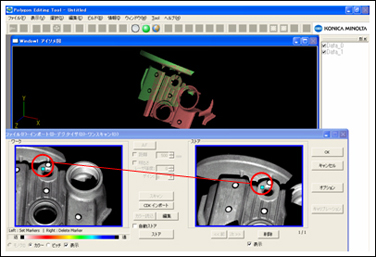
On top of the conventional manual registration by clicking 3 corresponded points, "one click registration" has been added. Please try the new "One Click Registration" by clicking just 1 corresponding point in each image using the middle button (or Shift + left button) of your mouse, not 3 corresponding points in each image with the normal left button for one to one manual registration.
This newly-developed function offers faster, easier, and less stressful manual registration for all users.
Distance Call on pitch image
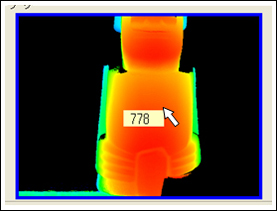
Just after a scan process you can call up the actual measurement distance (Z coordinates) on the pitch image by clicking the desired point with Ctrl + right button of your mouse. With the new "Distance Call" function, you will comfortably achieve fine adjustment of the scan distance manually by finding the best focusing point without a large number of trial scans.
New scan interface for VIVID 910 /VI-910
You can use the new scan interface for 910 that is the same as that for 9i. It brings the comfortable, easy and fast scan works to all of the VIVID 910/VI-910 users
Others
Orbit
On top of the conventional rotating function with "Orbit" you can get "Zoom" and "Panning" functions by pressing the following buttons of your mouse.
- Left button: Rotating
- Middle button: None
- Right button: Panning
- Wheel: Zoom-in / Zoom-out
Menu Icons
- View-Orbit
Changed - Show points / Hide point
Added - Edit-Delete-Element
Deleted - Edit-Delete-Points
Added - Edit - Use LOD
Deleted